

Welcome to the tutorial about SAP invoice verification. Here you will learn what is invoice verification function and how to perform this operation in SAP ERP. SAP invoice verification can be defined as a method through which a supplier will be paid for the good or the service it has provided to a customer. It is the seventh phase of the procurement cycle as depicted in the following figure.
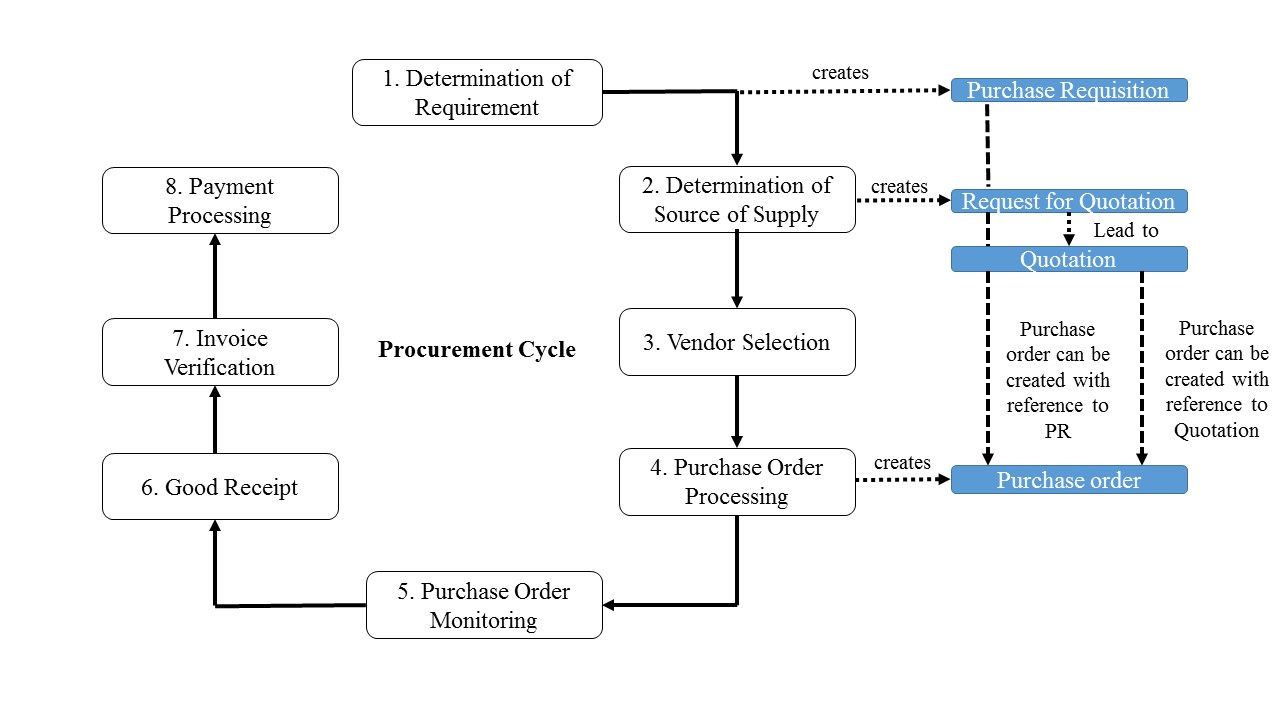
SAP invoice verification is of capital importance for both the supplier and the customer. It ensures that there is no error in the quantities and the pricing of the delivered goods or services. Due to this crucial factor, SAP ERP through its materials management functionality has implemented several methods to process invoice verification.
Let us see what these methods entails and therefore understand what SAP invoice verification really involves.
As soon as the accounts payable department received an invoice from a supplier, the invoice verification process is started. To process this invoice, SAP relies on the standard method known as the three-way match and some others among which a procedure called Evaluated Receipt Settlement (ERS).
Before continuing reading this tutorial, please bear in mind that numbers that will be mentioned later in the tutorial (for example company code, purchase order number etc.) are just for illustrative purposes. Learners are most likely to have different numbers according to their SAP configuration.
In this method, the purchase order provided to the supplier, the goods receipts or delivery note supplied by the supplier and the invoice sent to the customer from the supplier are compared in order to ensure that information like quantity and price matches. If successful, the payment to the vendor will be sent. However, in case of variances between these three documents, the system will issue a warning and the invoice payment might be blocked.
After an invoice is entered in the system, a simulation can be performed on that invoice against the corresponding purchase order or the corresponding goods receipt in order to check for potential errors. If there are no inconsistencies, the invoice is posted.
A vendor can send an invoice as a fax, hard copy or using EDI. On reception of the invoice, the accounts payable department will enter the invoice into the SAP system using the transaction MIRO:
Logistics > Materials Management > Logistics Invoice Verification > Document Entry > Enter Invoice (MIRO)
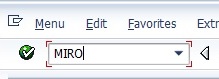
The next screen to appear might prompt you to enter a company code. In that case,
– Enter company code > 1000
The next window will be entitled Enter Incoming Invoice: Company code 1000. The basic data tab of the header data section will require input of the following information:
– Invoice date > current date
– Posting date > current date
– Amount > 2499 EUR
– Calculate tax > select
– Tax code > VA – domestic input tax 19%
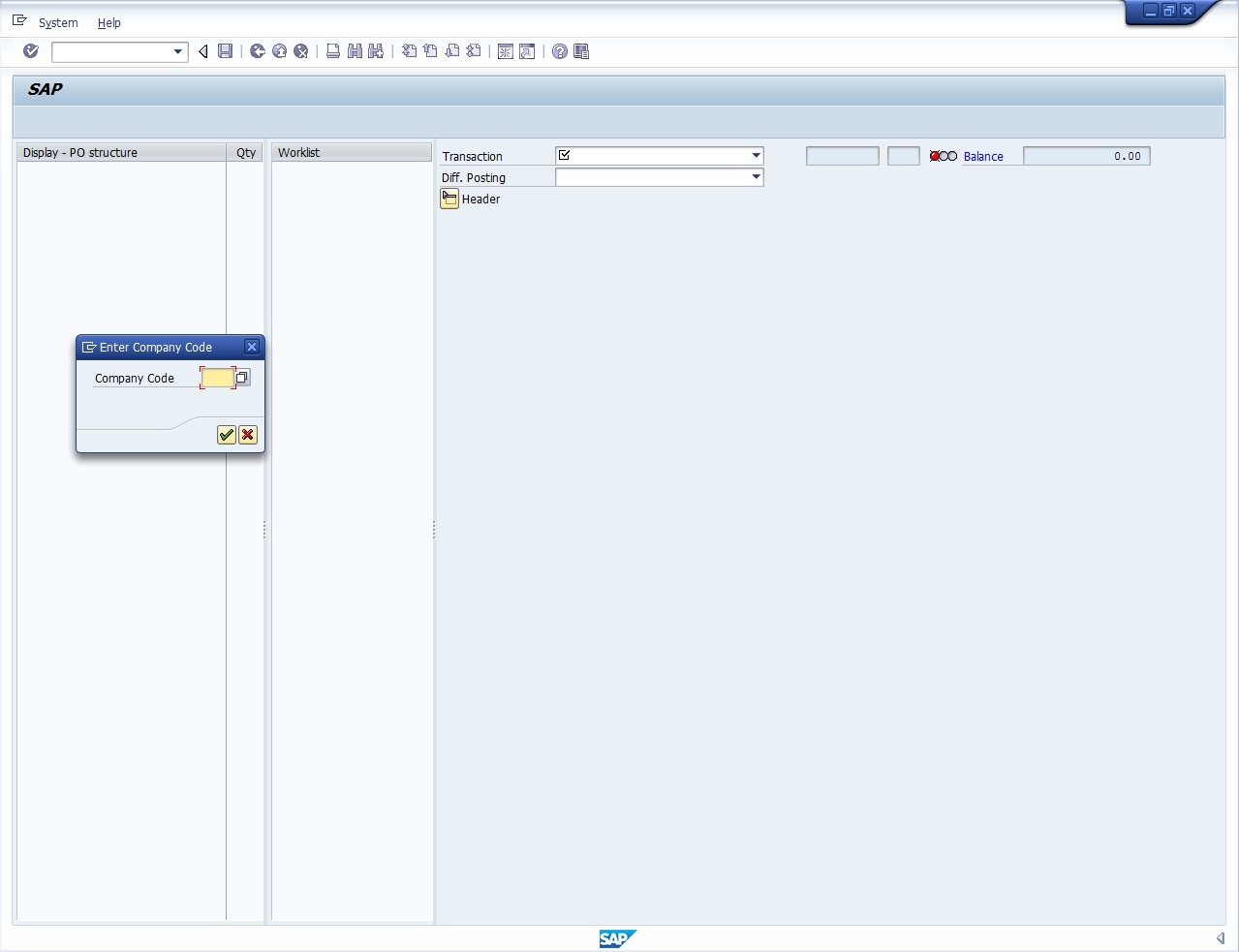
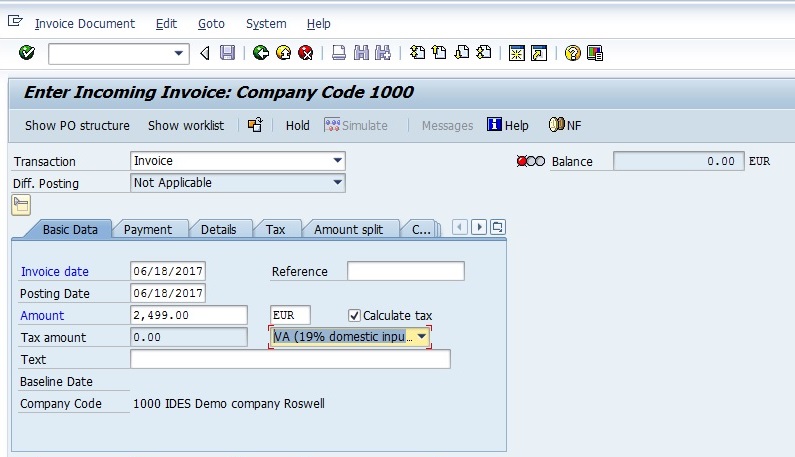
Pay attention to the information on the top right side of the screen named Balance. It will play a very important role later. At this stage of our entry, the balance light as depicted in the following screen shot is red.
![]()
Below the header data section, there is a tab called PO Reference. Let us complete the required information by doing the following. Select Purchase Order/Scheduling Agreement in the combo box. The combo box list also shows other options that can be used in other cases.
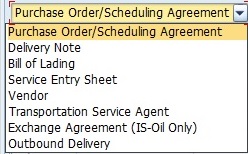
Then, next to your selection, enter purchase order number 4500019259 and press Enter.
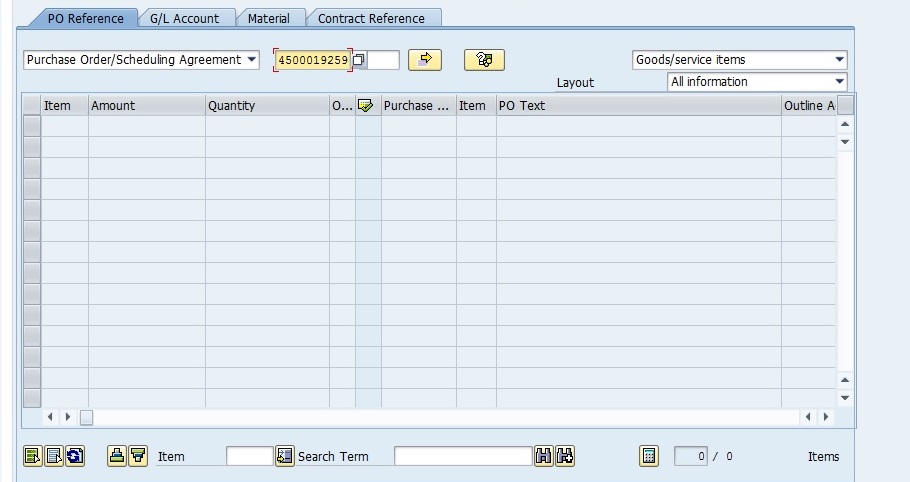
The information from the purchase order will be loaded in the table under the Purchase Order/Scheduling Agreement combo box as shown in the below screenshot with some updates highlighted with yellow color.
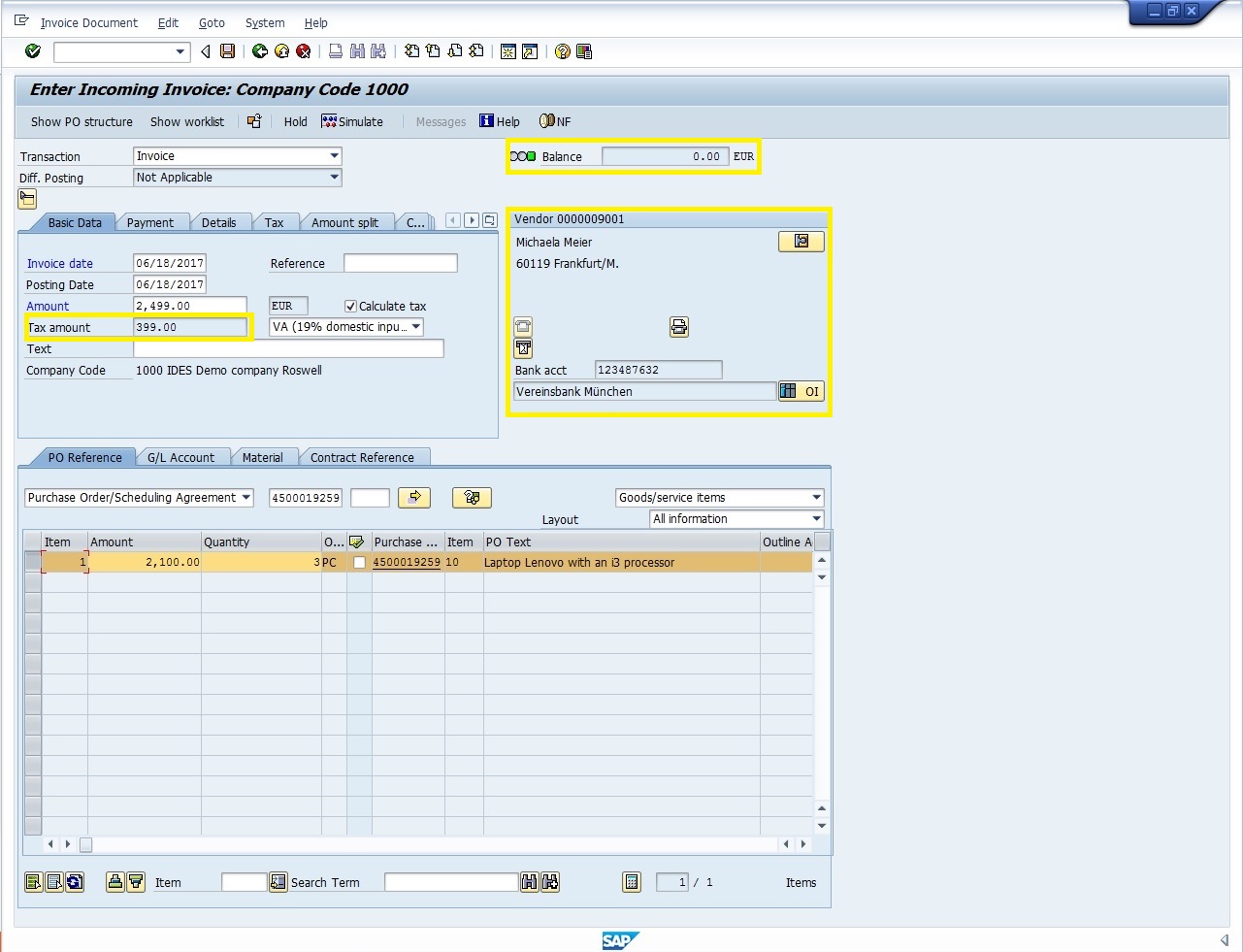
Next, click on the Payment tab next to the Basic data tab and enter:
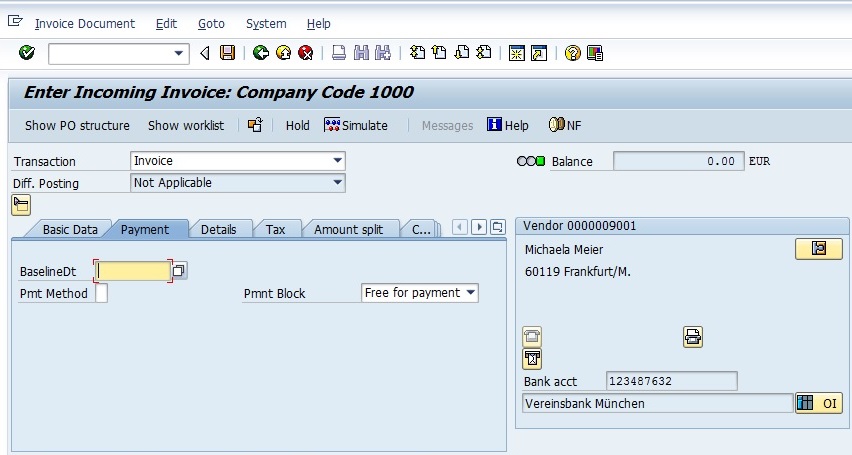
It is possible to test posting of an invoice by simulating it. If the simulation reveals that the invoice cannot be posted, it will issue errors and warnings messages to the user. The simulation interface can be accessed by clicking on the Simulate button.
The balance of our illustration is zero meaning that there is no discrepancies between the invoice and the purchase order. It is illustrated with the green light indicator next ot the Balance field. To post our invoice, we should click on the Save button that will save our invoice in a document with a number 5200000218.
Let us display this document by using the transaction MIRO, choosing Invoice Documents > Display, and finally entering the following information:
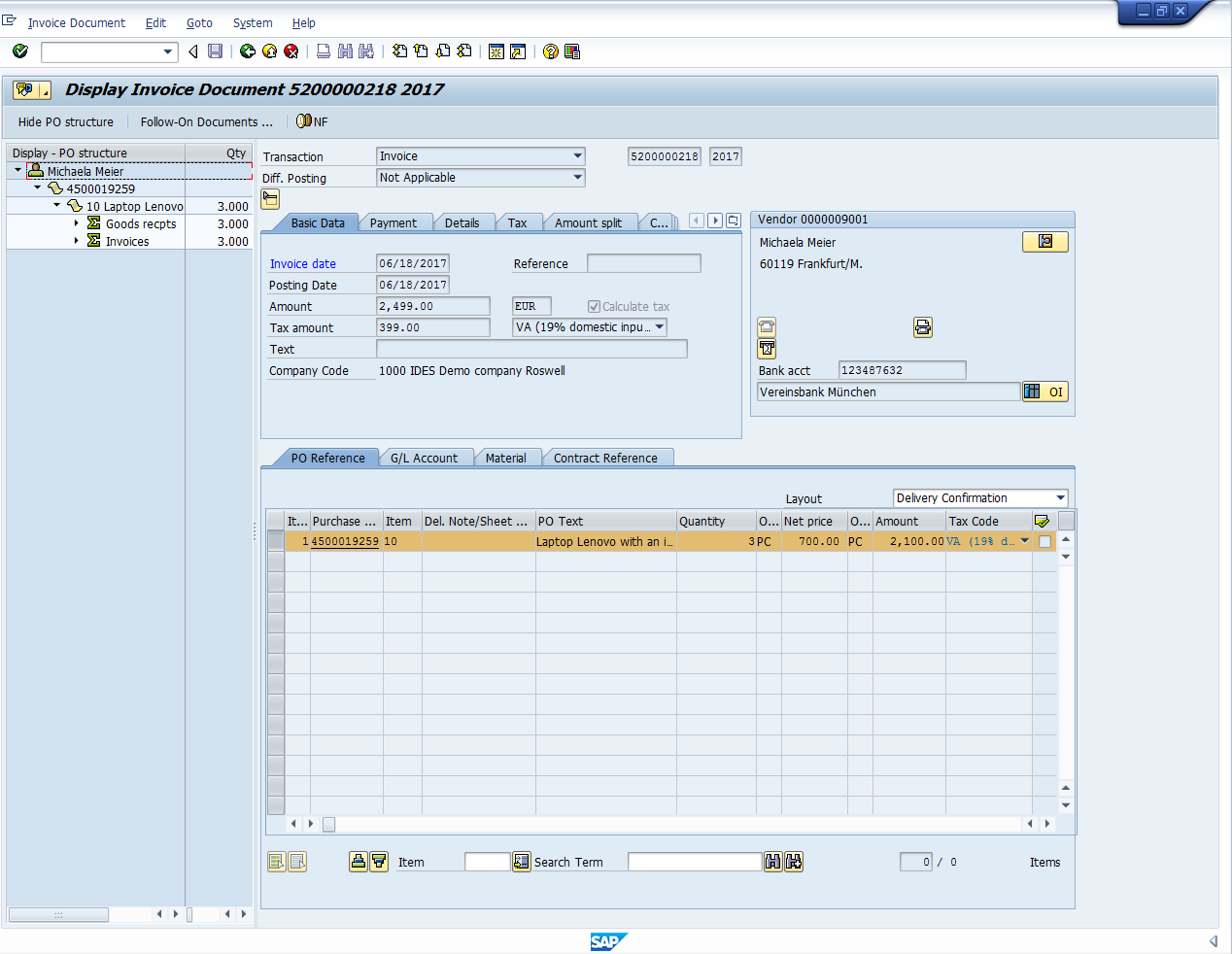
By clicking on the Show PO structure button at this stage, we can see in the left side of our screen that the three-way match procedure has been completed successfully. The purchase order 4500019259 provided to the vendor Michaela Meier requesting three Lenovo laptops has been supplied and invoiced to the customer (us).
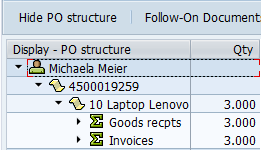
SAP has implemented effective methods for invoice verification in Materials Management module. As these procedures are following specific rules that have to be respected, some flexibility is allowed by SAP. Those are:
Did you like this SAP MM tutorial? Have any questions or comments? We would love to hear your feedback in the comments section below. It’d be a big help for us, and hopefully it’s something we can address for you in improvement of our free SAP MM tutorials.
Navigation Links
Go to previous lesson: SAP Stock Types
Go to overview of the course: SAP MM Training